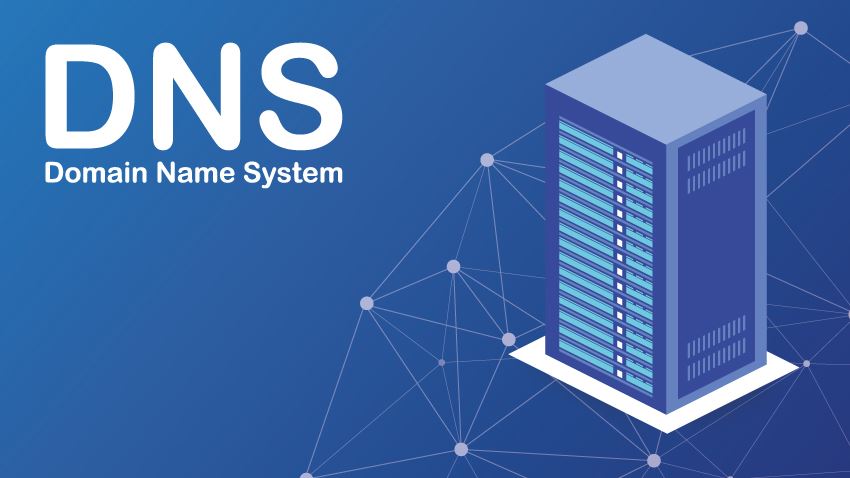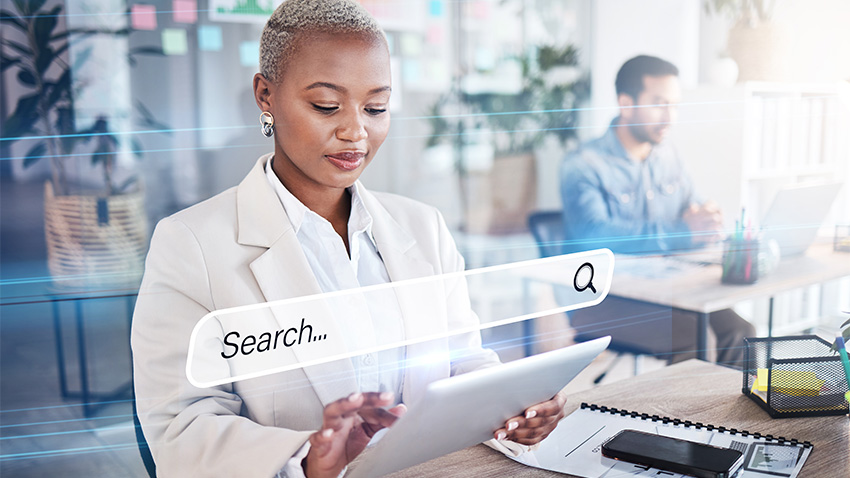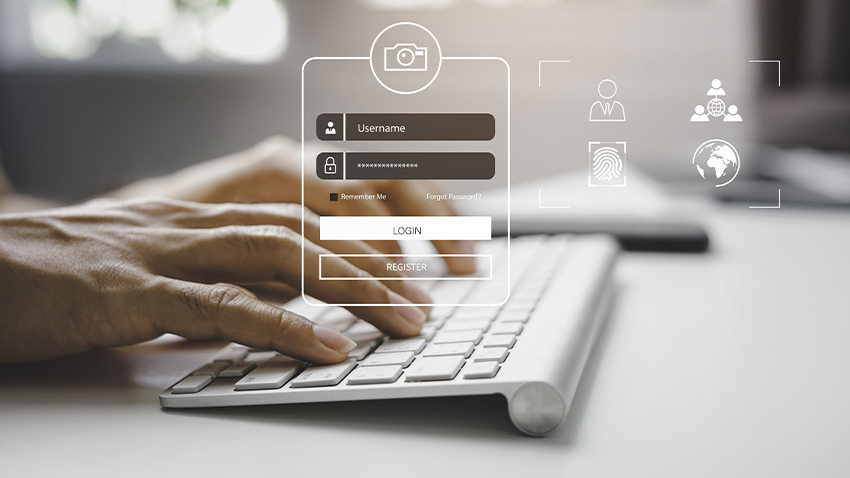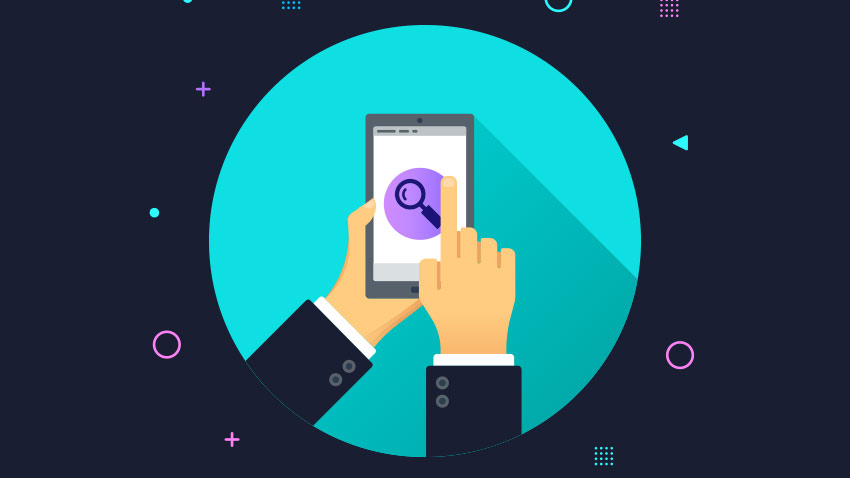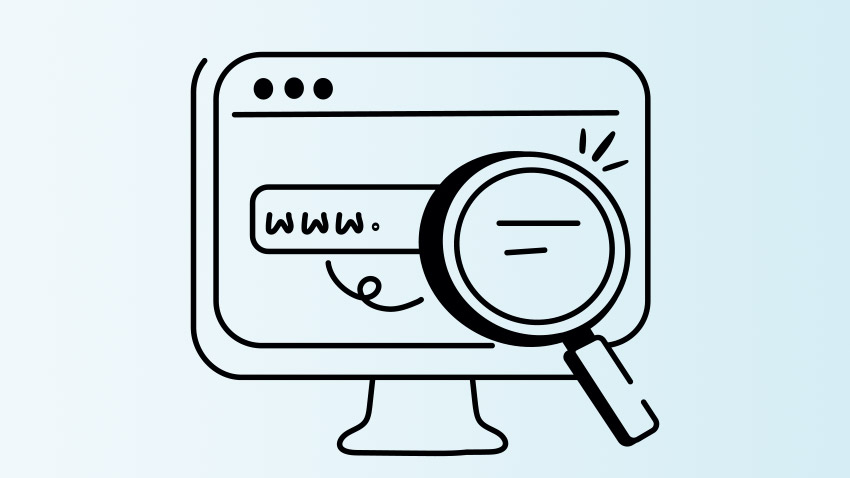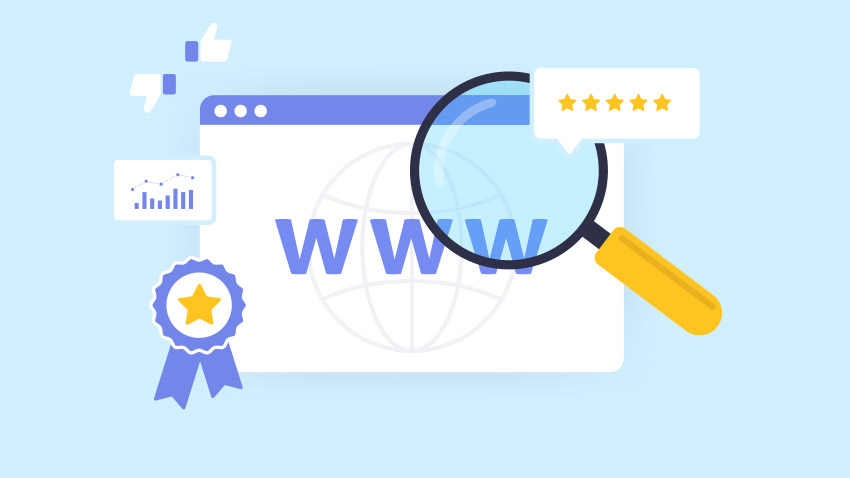DNS (Domain Name System) refers to the system responsible for translating domain names into their respective IP addresses. An IP address, which is a code that enables data transfer from sender to receiver, is necessary to access any web address.
IP addresses typically consist of four series of numbers separated by dots, ranging from 0 to 255. Remembering every digit of an IP address for each website would be virtually impossible for users. This is why the DNS system was created – to decode web resource URLs and link them to their corresponding IP addresses.
Custom or default DNS servers?
By default, users typically utilise their internet provider’s DNS server. These servers are generally fast and secure, making them sufficient for the average user. However, some companies might find that higher-performing DNS servers better meet their needs. Among the most popular custom DNS servers are those run by Google, CloudFlare, and OpenDNS.
The main advantages of a custom DNS server include higher speeds, increased security, and enhanced privacy.
- Higher speeds: Custom DNS servers reduce latency with dedicated technology designed to limit connection issues and accelerate communications.
- Improved security: Google’s DNS servers, for example, use cutting-edge protocols and security measures, such as DNS-over-TLS and DNS-over-HTTPS, to ensure increased security.
- Greater privacy: Custom DNS servers regularly remove linked browser data, providing enhanced privacy for users.
These features make custom DNS servers a viable option for those seeking to optimise their internet experience.
DNS server error
When accessing a web page, you might encounter the following error message: “DNS not responding”. If this error is due to a fault in the network and the server is currently unavailable, there isn’t much the user can do other than wait for the problem to be resolved. However, in other cases, you might want to try the following steps:
- Switching browsers
- Changing firewall settings
- Rebooting the router
If the error message persists, another solution could be to change the DNS server.
How to change the DNS server
You can change the DNS server either from the router or from the device used to connect to the internet. Changing the DNS server from the router will apply the new server settings to all devices that connect to the internet through that router. Alternatively, changing the DNS server on an individual device will only affect that specific device.
How to change the DNS server from the router
To change the DNS server from the router, follow these steps:
1. Access the control panel: open your browser and type in the modem’s IP address. Enter your username and password to access the DNS settings.
2. Locate DNS settings: you will typically find two entries —> DNS 1 (primary) and DNS 2 (secondary).
3. Substitute IP addresses: replace the existing IP addresses with those of your preferred DNS server.
Here are the IP addresses of some popular DNS servers:
- Google Public DNS – DNS 1: 8.8.8.8 e DNS 2: 8.8.4.4
- Cloudflare DNS – DNS 1: 1.1.1.1 e DNS 2: 1.0.0.1
- OpenDNS Home – DNS 1: 208.67.222.222 e DNS 2: 208.67.220.220
How to change the DNS server from a desktop
To change the DNS server on a Windows desktop, follow these steps:
1. Go to the Control Panel.
2. Click on “Network and Internet”.
3. Select “View network activity and status”.
4. Click on “Change adapter settings”.
5. Right-click on the connection you are using and select “Properties”.
6. Select “Internet Protocol version 4 (IPv4)” and click on “Properties”.
7. Enter the IP addresses of the DNS server you want to use and confirm.
For Mac computers, follow these steps:
1. Click on the Apple icon.
2. Select System Preferences.
3. Click on “Network”.
4. Select the connection you are using and go to “Advanced”.
5. Click on “DNS” and then the “+” button.
6. Enter the IP addresses of the DNS server.
By following these steps, you can change the DNS settings on both Windows and Mac desktops, optimising your internet connection based on your preferences.